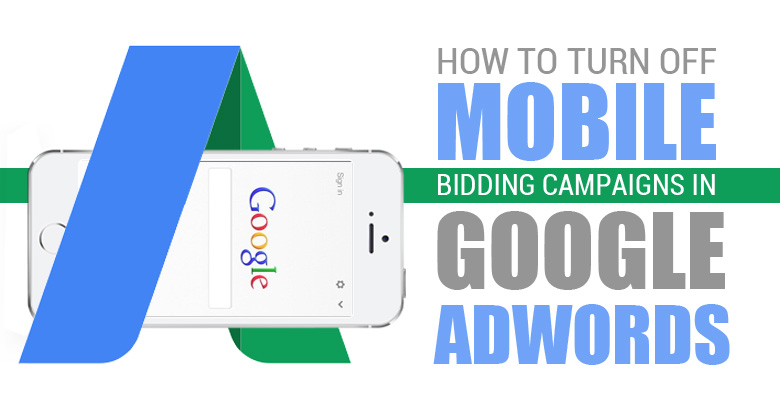
How to Turn Off Mobile Bids in Adwords
Have you ever wondered how to turn off mobile bids in Adwords? After reviewing your ad data in Google Adwords, it can become apparent that your mobile ads are doing little to increase your conversions, and doing much to increase your monthly Adwords cost. In this article, we show you how to turn off mobile bids in adwords.
In Google Adwords, it is possible to have separate advertising campaigns for mobile users and desktop computers. If you are new to Google Adwords, you may not know all the different settings and campaign types available. People who shop via their desktop and people who shop via their mobile phones have very different buying habits. Making sure that you are targeting the most most effective segment can save you hundreds, even thousands of dollars in advertising costs.
In most of the results we have seen, most people begin researching a product or service using their mobile phone due to convenience and ease of use. After they found what they were looking for, the final commitment to buy was carried out on a desktop computer or tablet. This made it clear to Google that multiple types of campaign types were needed, to help advertisers maximize the effectiveness of their ads. Despite Google making big changes to mobile ad campaign management, the option to turn off mobile bids still exist in Adwords if you know where to look.
Why Turn Off Mobile Bidding in Adwords?
Since you hear so much hype about mobile device population and mobile search clicks, you would have to be crazy to turn off Adwords mobile bidding right? Not exactly. True, organically optimizing around a mobile experience is a great idea, and of course you want to have your content show up when a user searches using their mobile device. But we are talking about effective Adwords ad penetration and getting your ads in front of people ready to buy, not organic search. Let's look at a particular example from a real client of ours.
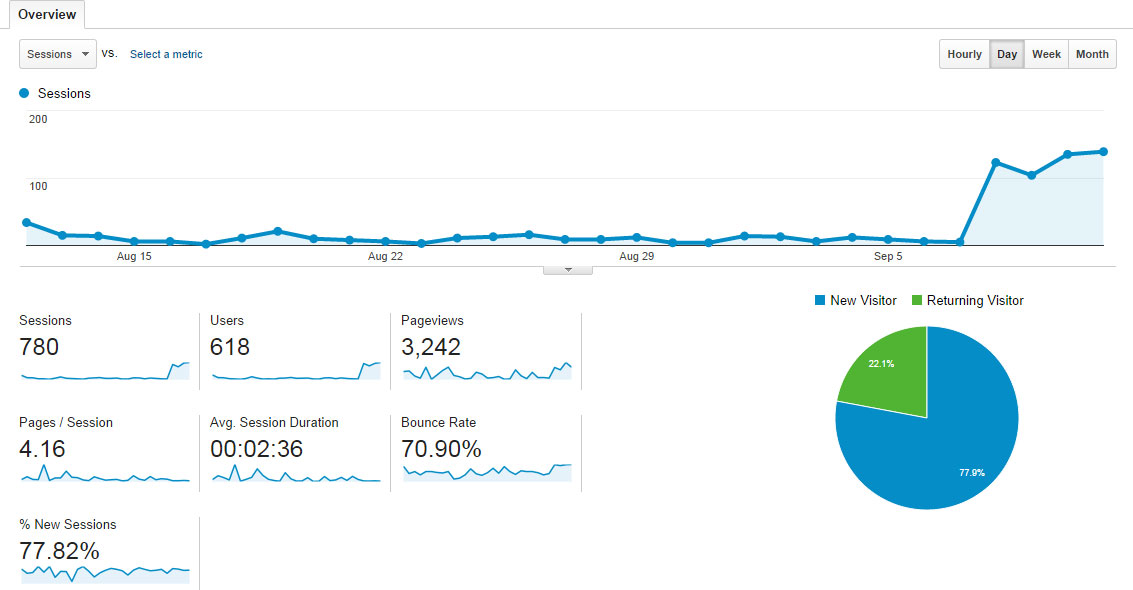
In the image above, all looks great on the surface. This is a Adwords campaign for a new website, set up with a conservative budget of $150 per day for all campaigns. You can clearly see the spike in traffic from when the Ads were turned on, and all campaigns were active. We can hear you now: "Yay! More traffic! We are paying for it, but all traffic is good traffic. The ads must be working." True, we do see more traffic, and the ads are a driving force behind that. But before we get to excited about visitor traffic, let's take a closer look behind the scenes.
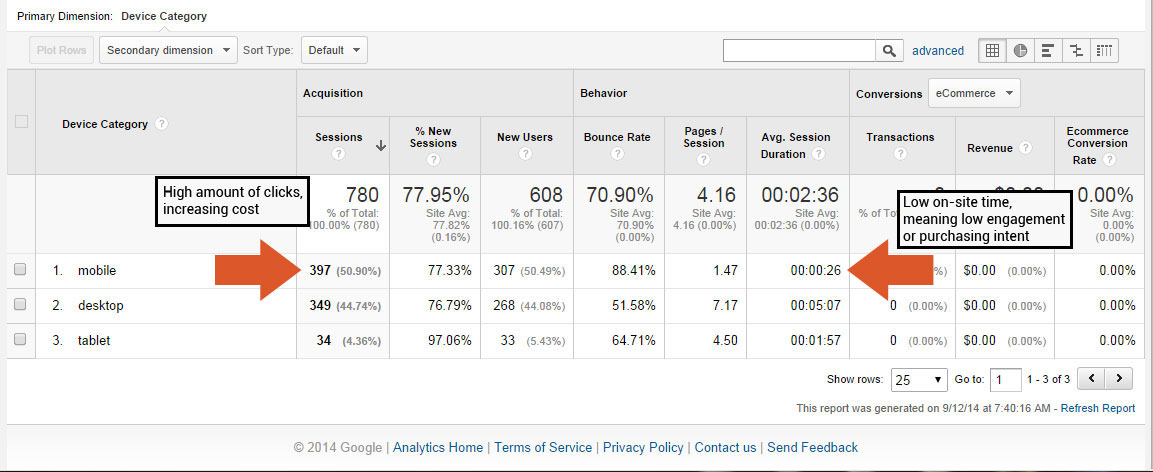
Looks complicated, but lets analyze what the data tells us. The left arrow points to the sessions (or visits) that the mobile advertising brought to the site. The right arrow shows the average time users spent on the site, after coming in through a mobile ad. The low amount of on-site time specifically for mobile can tell us many things, a few of these might be:
- The user did not understand what the ad was about when they clicked on it
- The landing page was not effective, or the page does not display well on a mobile device
- The average pages per session was low, showing that the interest was low, or that the site was hard to navigate on a mobile device
- The bounce rate was 88% meaning that visitors left the site quickly, while the campaign still incurred the cost of the click
How to Turn Off Adwords Mobile Bids
Given the example above we can see that either making the mobile version of the site more user-friendly, or turning off the mobile Adwords bids are the two best options. For this example, we are going to turn off mobile Adwords bidding not only to save on advertising dollars, but also to focus the ads where they are appearing to resonate with users more effectively. If we look at the tablet and desktop results we do not see the same trend of high bounce rates, low on-site time etc, so those are going to stay in place. We will now walk you through how to disable and turn off mobile bids from your Adwords dashboard.
Step 1: Go to your Campaign Settings
Go to your campaign, and click on the settings tab.

Step 2: Go to your Campaign Settings
Next, scroll down the page until you see the "Change mobile bid adjustment" link. This option is usually about halfway down the page. Click the link to display the next screen.
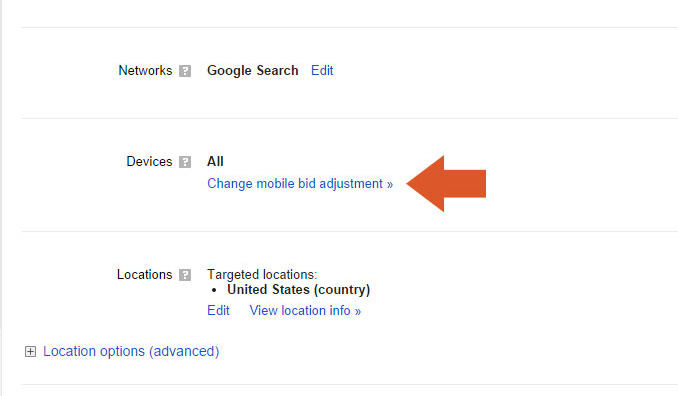
Step 3: Select the Mobile Bid
Under the main menu, there is a column called "Bid Aj." Click the small box with the horizontal lines to display the mobile bid settings.
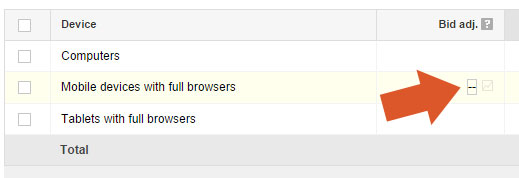
Step 4: Decrease the Mobile Bid Adjustment
Once you have clicked on the small bid adjustment box, you will see the options for increasing or decreasing the mobile bids. Select the "Decrease by:" option.
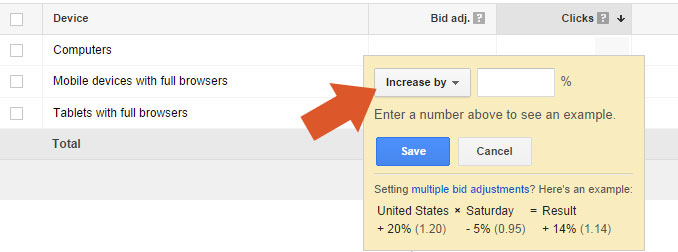
Step 5: Turn Off Mobile Bids
Once you have selected the "Decrease by:" option, set the amount in the text field to 100%. Your mobile bid amount for mobile platforms and devices is now set to zero. This means your mobile bids are now turned off, and will no longer contribute to your Adwords campaign budget. Simply click the save button to save your mobile bid settings, and return to your campaign settings. It's that simple.
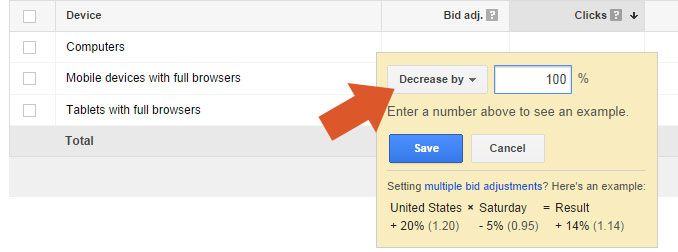
Posted By David Kley - September 12th, 2014
Like this article? Follow the author on these trusted social media networks to get future updates on Adwords, SEO and Social Media Marketing. View all blog posts by this author »
Google+ Personal Page
Google+ Company Page
LinkedIn Personal Page
LinkedIn Group Page
Facebook
Twitter